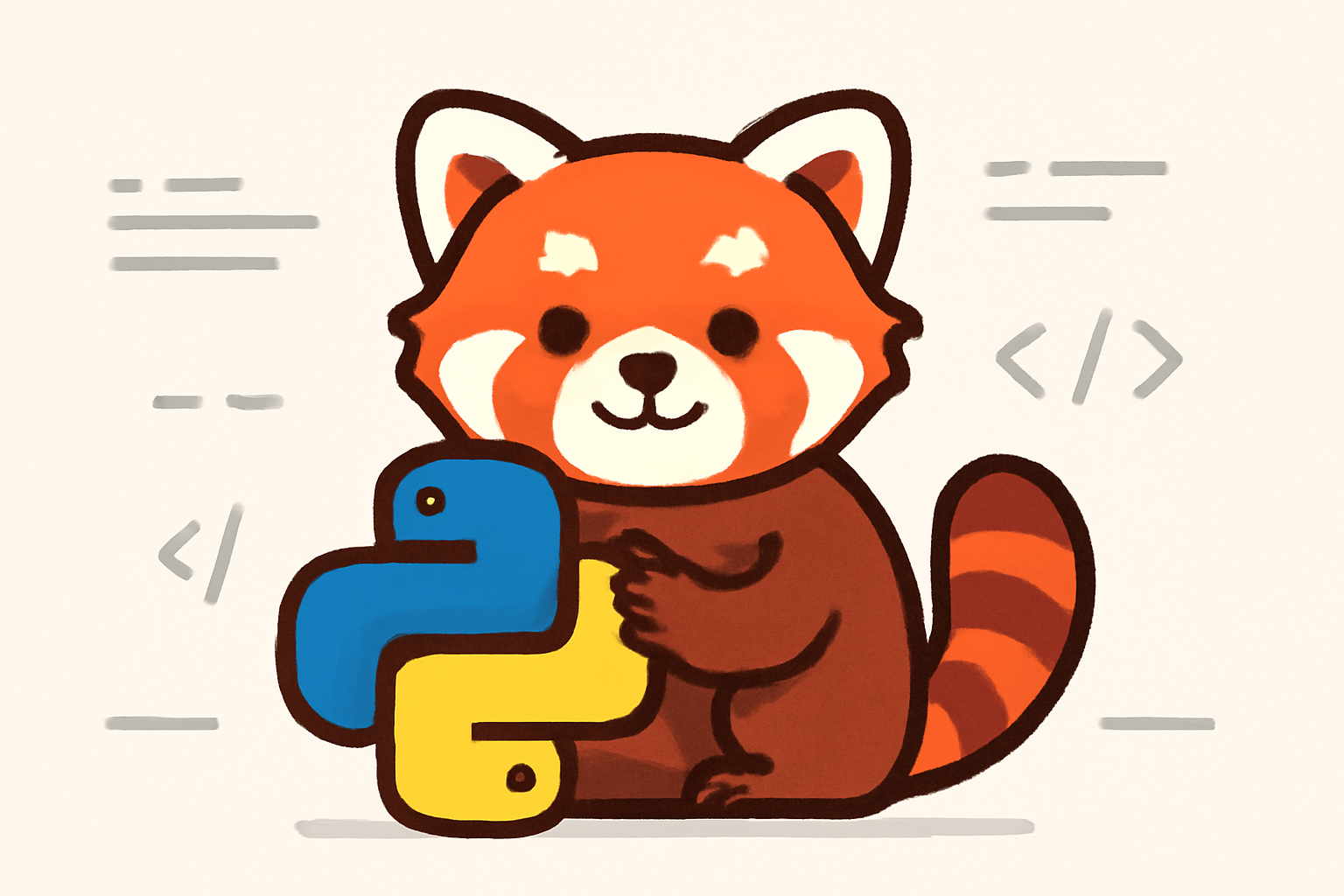Event streaming is becoming the backbone of modern applications — from financial transactions to IoT telemetry. If you’ve worked with Apache Kafka, you know it’s powerful but also heavy to run and maintain. Redpanda is a Kafka-compatible alternative, built in C++ for speed, simplicity, and lower resource usage.
If you’re curious about trying it out on your own machine, this guide will walk you through installing and running Redpanda locally in just a few steps.
🔹 Why Redpanda?
Before jumping into the installation, here’s why developers are excited about Redpanda:
- Kafka-compatible: Works with existing Kafka clients and tools.
- Blazing fast: Written in C++, designed for low-latency workloads.
- No ZooKeeper: Unlike Kafka, it doesn’t need external dependencies.
- Simple deployment: Single binary, easy to run on laptops or servers.
Perfect for developers who want to test streaming pipelines without spinning up a full Kafka cluster.
🔹 Option 1: Run Redpanda with Docker (Recommended for Beginners)
If you already have Docker installed, this is the fastest way to get started.
docker run -d–pull=always \
–name=redpanda \
-p9092:9092 -p9644:9644 \
docker.redpanda.com/redpandadata/redpanda:latest \
redpanda start–overprovisioned–smp1–memory 1G \
–reserve-memory 0M –node-id0–check=false
9092→ the Kafka API port (for producing & consuming messages)9644→ Redpanda admin API port
Once it’s running, Redpanda is ready to accept Kafka clients.
🔹 Option 2: Install Redpanda Natively (Linux/macOS)
You can also install Redpanda directly without Docker.
On Linux (Debian/Ubuntu):
curl-1sLf \
‘https://dl.redpanda.com/public/redpanda/cfg/setup/bash.deb.sh’ \
| sudo-Ebash
sudo apt-get install redpanda -y
On macOS (with Homebrew):
brew tap redpanda-data/redpanda
brew install redpanda-data/redpanda/redpanda
Start Redpanda locally:
redpanda start–overprovisioned–smp1–memory 1G –reserve-memory 0M –node-id0–check=false
🔹 Create Your First Topic
Topics are like channels for streaming data. Let’s create one:
rpk topic create quickstart
Check topics:
rpk topic list
🔹 Produce and Consume Messages
Open one terminal to produce messages:
rpk topic produce quickstart
Type a few messages:
hello world
this is my first event
In another terminal, consume messages:
rpk topic consume quickstart –offset=-1
You’ll see the messages appear in real time.
🔹 Add a Friendly UI: Redpanda Console
If you like dashboards, run the Redpanda Console:
docker run -d–name=redpanda-console -p8080:8080 \
–network=”host” \
docker.redpanda.com/vectorized/console:latest
Open http://localhost:8080 in your browser and explore your topics, messages, and consumers.
🔹 Final Thoughts
And that’s it! 🎉 You now have Redpanda running locally, producing and consuming messages, and even monitoring them in a web console.
Redpanda makes it incredibly simple to experiment with event streaming without the usual complexity of Kafka. Whether you’re building a prototype, testing IoT data, or simulating financial transactions, Redpanda gives you a powerful, developer-friendly way to get started.
👉 Next steps: try connecting it with Python, Java, or your favorite data pipeline tool. Once you’re comfortable locally, you can scale the same setup into the cloud or Kubernetes.
Would you like me to extend this tutorial into a real-world project example (like IoT data simulation or fraud detection) so it’s even more practical?
please subscribe & comment.